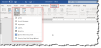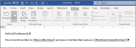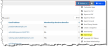Using Mail Merge
Mail merge allows staff to merge data fields from re:Members AMS into Word projects like emails, envelopes, .pdf's, and more.
Users begin by creating a document in Word that references re:Members AMS fields. Once that document is uploaded into re:Members AMS, the desired re:Members AMS fields are passed into the Word document and the result is emailed to the user, which can then be sent in an email blast, in creating envelopes, etc.
Configuring the Mail Merge Document in Word
- Open Microsoft Word.
- In the navigation ribbon, choose the Mailings section.
- Click Start Mail Merge. In the drop-down, choose the type of mail merge desired. Depending on your selection, the layout of the Word text entry area may change slightly.
- Create the mail merge document. In the document, enter the data fields to be pulled from re:Members AMS. These fields may be different based on the re:Members AMS query being run—verify the types of fields allowed by the query to be used.
Fields must be in curly brackets {{ }} and should contain no spaces. Field names are case sensitive.
Example: In creating a salutation in a mail merge email to members, the salutation could be formatted as "Hello {{FirstName}}." The field {{FirstName}} will be populated by re:Members AMS data during the mail merge process to display an individual's first name.
- Once the document is configured in Word, Save it as a .doc file to a location on your drive.
Now that the mail merge template is saved, it can be uploaded to re:Members AMS and populated with the desired data.
Running the Mail Merge Process in re:Members AMS
- In re:Members AMS, run the query to be used to pull data into the mail merge document saved in Step 5.
- In the query result set, click the Actions drop-down.
- In the drop-down menu, select Mail Merge. The Mail Merge configuration window will appear.
- In the Mail Merge configuration window, note the following:
- Fields Available for Mail Merge: Refer to this list when creating the document for mail merge. Not all fields in re:Members AMS can be included in a mail merged document.
- Select Template: Choose the mail merge document created in Steps 1-5, above.
- Email To: Once re:Members AMS completes the mail merge process, the results must be emailed to the user. While this field populates with the email address of the logged-in user, it can be edited.
- Click Upload. Choose the mail merge document created in Steps 1-5.
- In the Email To field, ensure the desired recipient is listed.
- Under When would you like this process to run?, choose the desired run time.
- Click Schedule Process.
Depending on the quantity of merged data, the process may take several minutes to complete. Results will be emailed in a .zip file.
Completing the Mail Merge Process in Word
- Locate the .zip file emailed from re:Members AMS and open it. Open the Word document within the previously zipped folder.
- In Word, notice that the document now contains a number of pages corresponding to the number of results originally in the re:Members AMS query. Fields should also now display data from said query.
- Click Finish & Merge to complete the mail merge process.